NEC EA244UHD Review
by Chris Heinonen on August 7, 2014 2:30 PM ESTDisplay Uniformity
As I mentioned earlier, I think giving up some contrast ratio to get better uniformity is worth it for the NEC EA244UHD. When you are a graphics professional, one of the major targets for NEC here, having what you see in one area of the monitor look the same as another section is essential.
NEC has delivered here with the EA244UHD as it has some of the best uniformity I have seen to date. On the white uniformity test, the largest error is +/- 6.8%. I usually consider 10% to be excellent and 15% to be good, so this is very good. It is a shift that is barely visible to the naked eye, if visible at all. You really don’t need to be concerned about the brightness uniformity.
Black Uniformity isn’t as good due to a bright corner in the lower-left. The top of the screen is actually darker which lets it have a better contrast ratio, but the lower left is the main issue here. That’s the only spot that is really bad so this is still good overall for black uniformity.
The contrast uniformity is very good overall except for the lower-left corner. Take that away and we see the main contrast issues is that it gets better at the top, not worse.
The big story is the color uniformity. Since this test includes the brightness and color gamut, it really measures everything at once. Here there is not a single point with a dE2000 over 2.0. You can see that everything is a dark green indicating almost perfect performance. What you see at the center of the screen, or anywhere else, is going to be the same as another point on the screen. This makes the NEC EA244UHD an ideal display for media work.
With these uniformity results I think the trade-off of contrast for uniformity is worthwhile. It might make the display worse for watching a movie, but it makes it much better for the kind of work that is going to be done on the NEC EA244UHD.


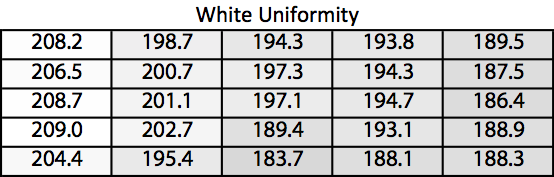
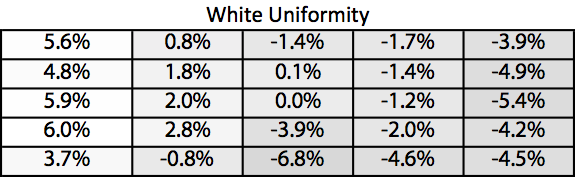
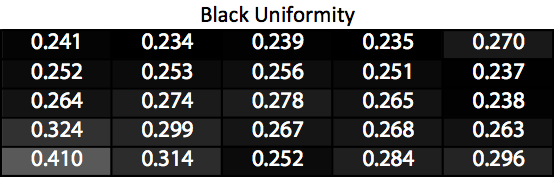
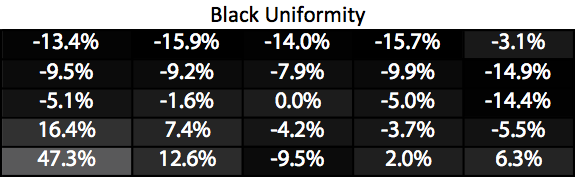
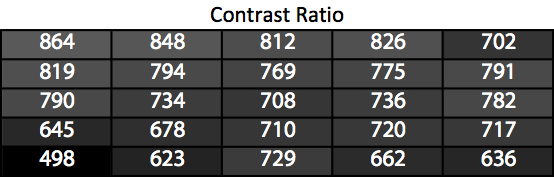
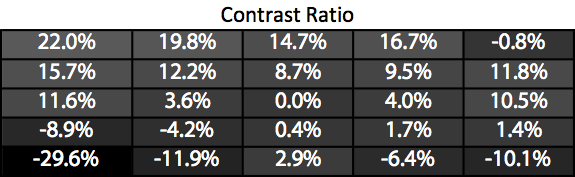
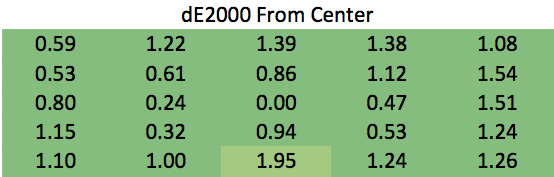








57 Comments
View All Comments
MrSpadge - Monday, August 11, 2014 - link
I agree, I'd rather give 24" at 1440p or 1600p a try, maybe also 1600p at 27", than any 4k display. At this point I could probably avoid scaling and make good use of the added pixels while avoiding all the drawbacks of 4k displays.know of fence - Friday, August 8, 2014 - link
4K at 24" is not nearly enough that is needed for sharpness, what's needed for sharpness is un-discernible pixels seen from the minimum distance (~12") that an eye can still focus, famously branded "retina".The TV/PC market is quadrupling pixels because it is the integer multiple (9x;4x) of 720p and 1080p, thus allowing artifact free scaling of both. Mr.Heinonen, the reviewer, should have scaled dpi to 200 %, not 150 %. But at least these monitors offer the option to have really small font/symbols, for some, IMHO crazy people. The goal is to have scaled font, video but native high res pictures.
MrSpadge - Monday, August 11, 2014 - link
"what's needed for sharpness is un-discernible pixels seen from the minimum distance (~12") that an eye can still focus"That's only needed for sharpness if you're watching your 24+" screen from 12". BTW: minimum focal distance is around 10 cm, give or take a few depending on the age of the person. That's just a few inches.
psonice - Thursday, August 7, 2014 - link
I think a lot of people miss the point with these monitors. It's not to get higher resolution / screen space, but to get a much clearer screen with the same space.As such, I'm looking to get a 24" 4K screen specifically. I'll run it at 1920x1080, with 2x scaling. That will give me a standard 24" screen res (and 1920x1080 is big enough for my needs, and easy on my eyes) but it'll be *crisp*.
As a coder, I'm staring at a screen full of text all day, and having worked on a retina macbook pro for a while I can say that the screen on them makes text a lot more legible - it really is a huge improvement. So I want that, but bigger :)
(And yes, I'd like a 27" screen even more, but I'd want >4K resolution then..)
Stephen Barrett - Thursday, August 7, 2014 - link
this! i do the same on my xps 15. 2x scaling works greatseapeople - Saturday, August 9, 2014 - link
I'm a little confused, I thought that if you run a 4K screen at 1920x1080, then it will basically pixel double and therefore be indistinguishable from a 1920x1080 screen running at native resolution.So you would be completely wasting the 4x pixels on the screen, and could save a lot of money by just buying a 1920x1080 screen.
I wonder if you are confusing this 4K screen with Apple's implementation, whereby they render text at full resolution, thus giving you high resolution and crisp fonts, but then can double scale bitmaps so they are at least not blurry.
MrSpadge - Monday, August 11, 2014 - link
He's probably referring to using 200% scaling instead of setting 1080p resolution.MykeM - Thursday, August 7, 2014 - link
Too high of a DP? Not at 183ppi especially when this is the perfect display size/density if you're moving from a 24" display @ 1920*1200. With he exception of getting the more preferable 16:10 display, this is one fits the "Retina" terminology perfectly.thewhat - Thursday, August 7, 2014 - link
I thought it was common sense by now that high PPI displays should be used with scaling...Yes, it sucks that a lot of software still hasn't caught up, but hopefully hardware like this will help to push in that direction.
I wouldn't want to use a monitor bigger than 24-27", because that wouldn't work well for my FOV (related to viewing distance). So I'm glad there are sub-30" 4k monitors.
CSMR - Thursday, August 7, 2014 - link
The difficulties of supporting widely divergent PPI displays well are very large.Currently Windows has a single dpi setting per user, and that works well for most software.
However if screens differ widely in PPI, then a single dpi setting will not do, but supporting per-screen dpi is very difficult. Imagine having two screens, perhaps a laptop screen and external monitor, one with low PPI and one with ultra-high PPI. What happens when a window crosses both screens, or is moved from one to the other? You cannot expect apps to be able to deal with this, and only by removing the ability of apps to control pixels directly can this be dealt with. So both the OS and all apps need to be rewritten, and in a way that is not convenient for many apps.
Until then the solution is to have screens with similar dpis so that a single dpi can be set in Windows.
That is why I would avoid ultra-high dpi screens unless I know that there will be a single computer connecting to it and that computer will not need to connect to other screens. Moderately high dpi is best because their sharpness is already excellent and you can set say 125% or 150% in Windows and still connect to normal dpi screens without much problem.